Why Samsung Internet is my new goto mobile browser
All my favourite features and why I dropped Chrome
Google chrome is undoubtedly the most common choice of browser for any android user, and is often installed on devices running stock android OS. But there are many other browsers such as Opera, DuckDuckGo, and today's hot topic Samsung Internet. Now you may be thinking, Samsung made a browser ? Would it just be another bloated software option from Samsung like their skinned OS One UI.
I moved to a Samsung Note 10+ after a Pixel 2XL and I, like many, automatically downloaded Chrome. I originally downloaded Chrome thinking it was the best choice, and I had used it for many years, however after a couple of months, I began tired of having to configure syncing across devices. I didn't want certain information syncing with other devices I was logged in with my Google account, e.g work laptops (where I used SSO to login in to websites). I then being to use the native Samsung Internet, and it soon became my favourite new browser on my mobile.
I will take you through some of the reason why I love it, and point out some areas which are still lacking in comparison to its rivals.
Pros
Menu Options
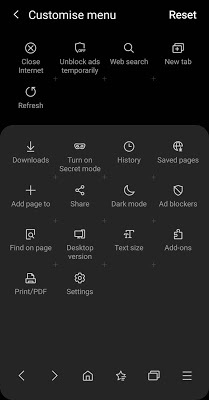
The menu options within Samsung Internet browser are both easy to use, and easy to find. It looks a lot like the navigation pull down menu found in android OS making a familiar site. Can easily toggle between mobile site and desktop, turn on and off native dark mode, install add-ons, and many more features.

You can customise this toolbar too, with options you use frequently (something which Chrome does not let you do within it's hamburger menu). I'm not sure about you, but I personally also prefer viewing icons rather than list menus.
Dark Mode
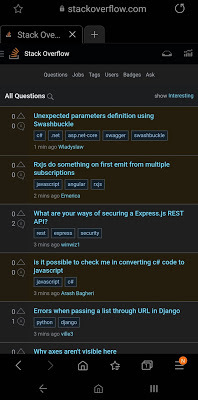
Samsung Internet comes with a native dark mode feature, meaning all pages are automatically converted to dark mode for easy on the eye browsing, and a feature some mobile users have become accustomed to. The dark mode is applied swiftly and easily through the bottom menu.
Built-In Ad Blockers

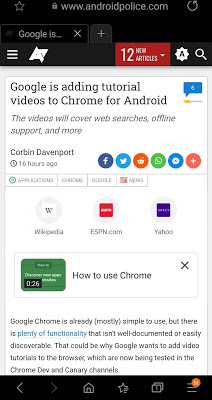
Yes you can do this within Chrome, however i find the process quite cumbersome. Within Samsung Internet, adding an ad-blocker is very simple and easy to do. Simply select Menu > Ad Blockers > Select the ad blocker you wish to install.
Secret Mode (Incognito)

Like many other browsers these days, Samsung Internet sports an Incognito mode called Secret Mode. This allows users to browse with no history stored, no trace of visiting pages, no cookies or logins saved and such, great for those Xmas shopping browsing sessions.
But Samsung goes one step further than the traditional Incognito mode, adding an extra level of privacy. Secret mode allows you to configure features such as
Adding password to secret mode - requires a password to access secret mode Smart anti-tracking - automatically removes tracking cookies to stop websites from seeing where you go on the web.
Privacy, Security

I find Samsung Internet to be more secure, and offer better privacy options.
You can block unwanted pages e.g when pressing the back button this will prevent the page loading unwanted pages you didn't visit.
Ask sites not to track you, this will send an anti-tracking header with the request.
Auto-Fill
I find the auto-fill option in Samsung Internet a lot more secure, in order for it to Auto fill from Samsung Pass (an already secure feature) i need to present my fingerprint to enter the details. Which is far more secure than Chromes simple point and click popup.
I find Samsung auto fill more intuitive, in the sense of profiles. Profiles allow you to enter a name and address, making it easier to categories your auto-fill options. Something you cannot do within the Chrome browser. Yes you can add multiple addresses, but not simply name them, I feel by naming them you can easily locate the address you wish to populate.
"Useful Features"

Samsung Internet also has a plethora of what they call "Useful Features". These include:
- Allow auto play videos
- Video assistant - Samsung browser can add extra video controls to videos on pages
- view full screen
- view on tv
- view in pop up player
- rotate screen
- Show a Go to top button (one i personally use more than anticipated)
- Scroll bar - move from one side to the other, or hide completely
- Add a QR scanner icon ,to quickly scan QR codes
- Open links in other apps - open links in related apps rather than within the browser.
- Allowed apps - choose which apps are allow to open Samsung Internet.
Cons
Cross platform compatibility, as there is now Samsung Internet desktop equivalent you are unable to migrate bookmarks with ease from laptop to desktop. You would either have to sync to Samsung account, and manually export, manually set them up on your desktop , or utilise the Samsung internet chrome extension.
No Data Saver - there's no data saving option, so all pages are loaded at full mobile capacity meaning some pages may load slower (but I've not noticed any real problems).
Samsung Internet offers in my opinion a much more rich, and custom browser option. You may be scared or put off by the number of options within Samsung, and be thinking "i'll just stick with trusty old Samsung" , and to that I say that's ok. Although Samsung has all these options you don't need to use them all. You can still have a basic browsing experience without all these bells and whistles, but I like having the option to do both, especially when my privacy is in question.
Chrome is a well built machine on desktop, however is quite lacking on mobile, and this is why Samsung has become my daily driver on my Samsung Note 10+.