How to Bulk Upload Images from your Website to Pinterest Automatically
Once Pinterest is connected to your website’s RSS feed, all new posts will be automatically saved to a preselected Pinterest board.
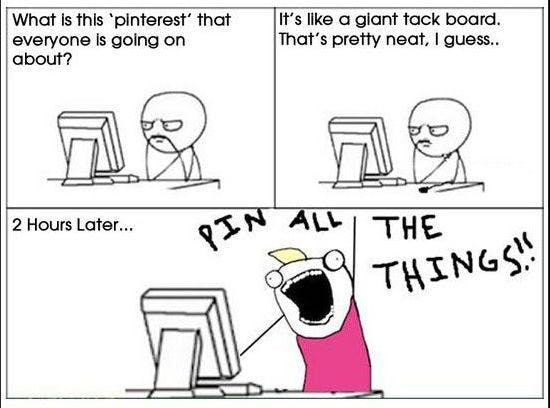
Originally published at paulonteri.com/thoughts/bulk-upload-pinterest
Pinterest has a feature that allows business accounts to connect a website's RSS feed and auto-post to a Pinterest board.
Wait for up to 24 hours to see your first Pins created in the board. As your RSS feed is updated, Pins will continue to be made on a daily schedule.
Create an RSS Feed
Pinterest currently supports RSS 2. and RSS 1. (RDF) formats. They don’t support Atom.
Create an RSS Feed that resides at a path in your website for example at /feed.xml that will be used in the next steps.
Example Feed
<rss xmlns:media="search.yahoo.com/mrss" version="2.0">
<channel>
<title>Example E-Commerce Store Products</title>
<description>Ea dolore culpa adipisicing nostrud est reprehenderit aliqua cupidatat laboris. Exercitation irure quis et cillum commodo quis magna commodo minim nulla mollit magna cillum. Reprehenderit minim ipsum elit dolore elit dolore consequat ipsum occaecat nostrud. Fugiat mollit et nisi et. Et nulla excepteur adipisicing irure est Lorem ipsum eiusmod sit. Fugiat Lorem est officia dolor pariatur est Lorem mollit in aute sint.</description>
<link>example.com/products</link>
<!-- ... -->
<item>
<title>Tempor voluptate ipsum id proident minim duis aute voluptate amet elit magna ad ullamco occaecat.</title>
<description>Elit reprehenderit reprehenderit nostrud fugiat labore sint laboris eu id sint in commodo occaecat. Reprehenderit tempor minim ut non esse qui eiusmod dolor occaecat. Sint duis fugiat eiusmod cupidatat duis nisi ad aliquip duis officia velit et do ad. Occaecat laborum ipsum ex consequat esse non aute culpa proident cupidatat minim do. Et proident aute sint aliquip minim mollit.</description>
<link>example.com/products/product-one</link>
<media:content url="example.com/images/product-one.webp" medium="image"/>
</item>
<item>
<title>Duis ea consectetur pariatur commodo in qui.</title>
<description>Magna ad fugiat reprehenderit anim qui minim reprehenderit. Deserunt adipisicing anim nulla commodo nulla minim officia duis Lorem dolore. Consectetur enim nisi reprehenderit ad nisi labore officia. Magna laboris id veniam mollit qui commodo duis sint. Tempor cupidatat non consequat consectetur anim mollit ex qui pariatur cillum.</description>
<link>example.com/products/plan/product-two</link>
<media:content url="example.com/images/product-two.webp" medium="image"/>
</item>
<!-- ... -->
</channel>
</rss>
Verify Domain
Verify a domain in which the RSS Feed is hosted.
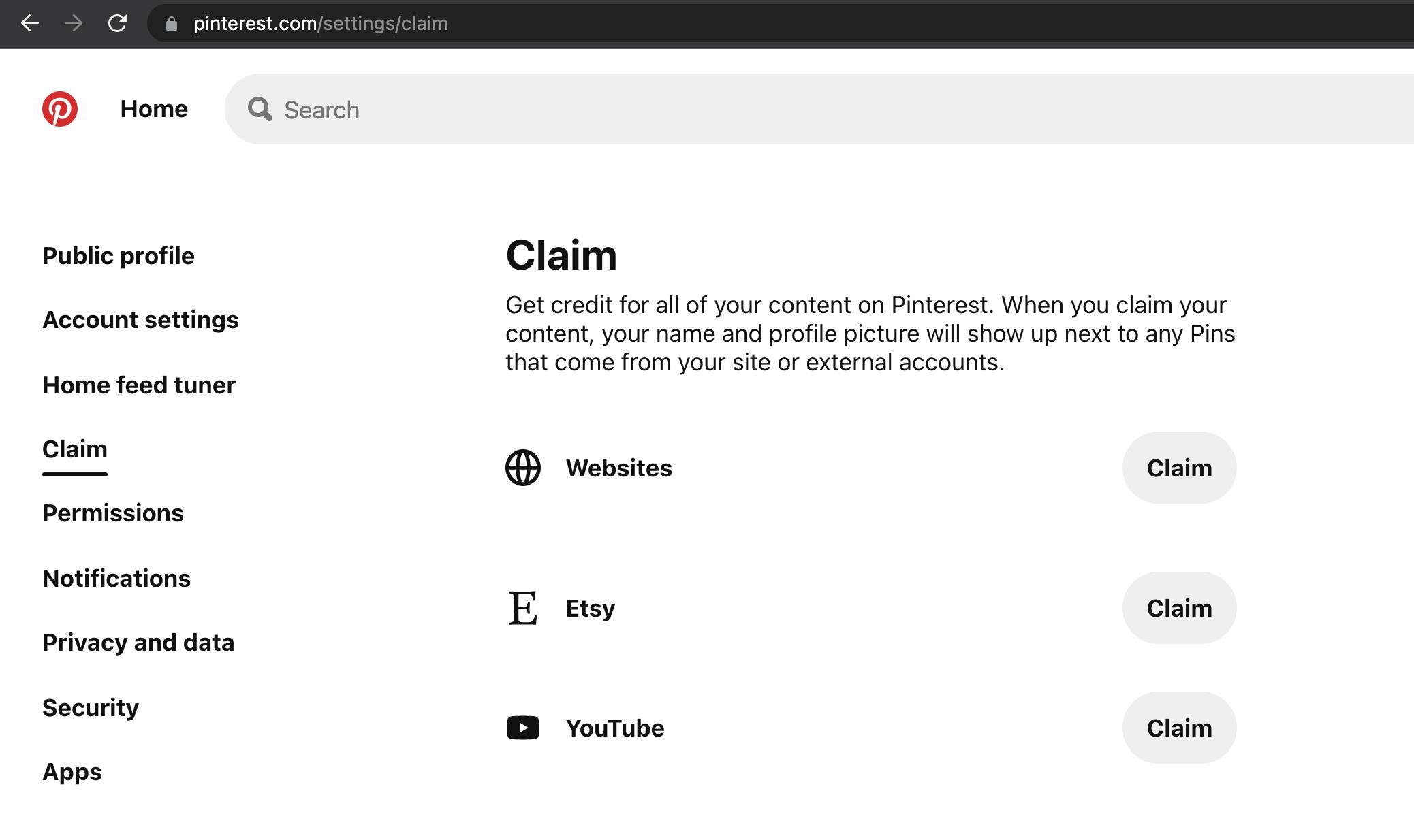
- Click the down arrow at the top-right corner of Pinterest
- Click Settings
- Select Claim from the menu on the left
- Under Websites, click Connect RSS Feed
- This option will only appear if you have a claimed website
Connect your RSS feed
Add the path to your RSS feed to Pinterest.
- Click the down arrow at the top-right corner of Pinterest
- Click Settings
- Select Bulk Create Pins from the menu on the left.
- This option will only appear if you have a claimed website
- Under Auto-publish, click Connect RSS Feed
- Paste your RSS feed URL into the field
- Choose the board you want to publish from the dropdown menu or create a new board
- Click Save